Event instructions
List of instructions
The event instructions screen displays a list of all instructions you as participant are authorised to view.
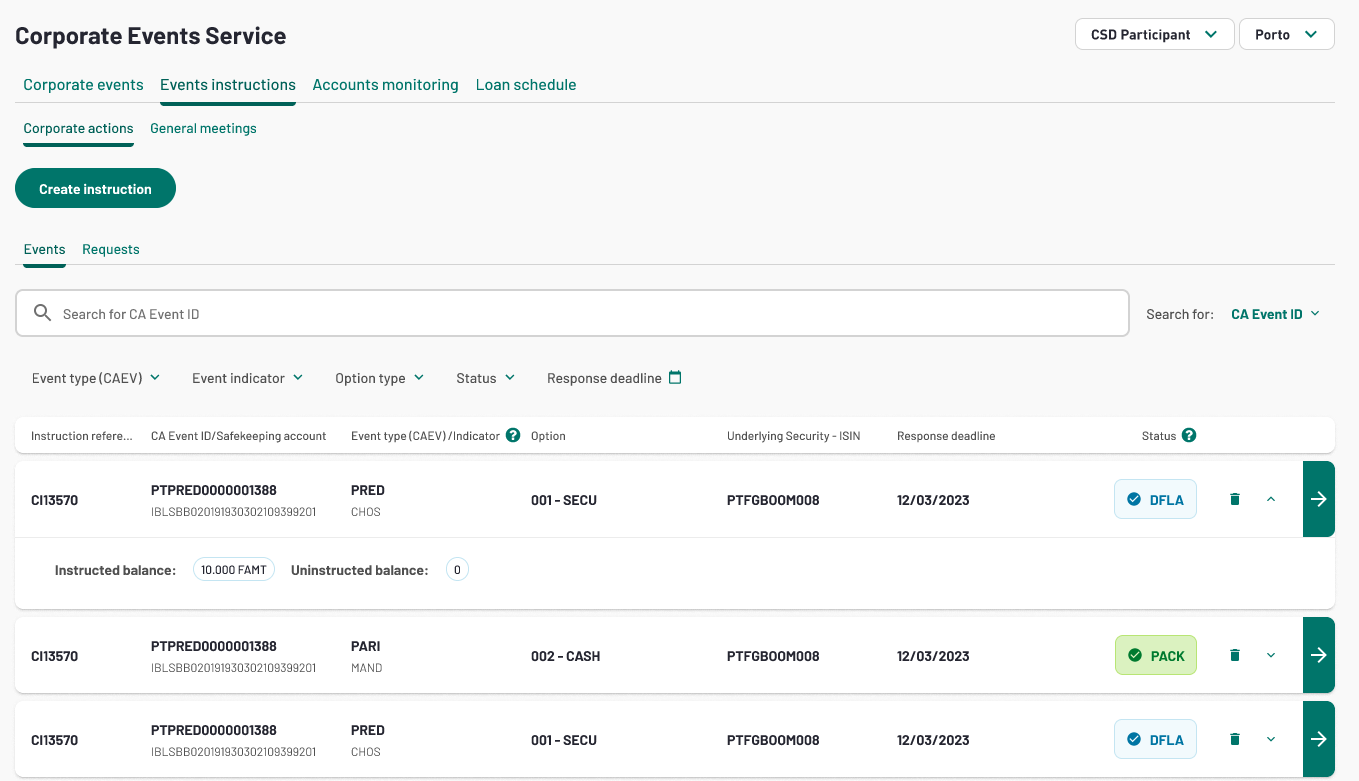
In the screen it is possible for the participant to search for an instruction by enter the CA event ID. The participant can filter the instructions by Event type, Event indicator, Option type, status and response deadline by clicking the arrow or calendar.
By clicking the green arrow the full information of the instruction is visible.
Instruction creation
Instructions can be generated for all mandatory with choice and voluntary events. Participants can create instructions on their own securities accounts. The instructions can be created either on the instruction screen or within the event details screen.
From Event instructions tab
You can create an instruction starting from the listing page. Click on "Create instruction" button.
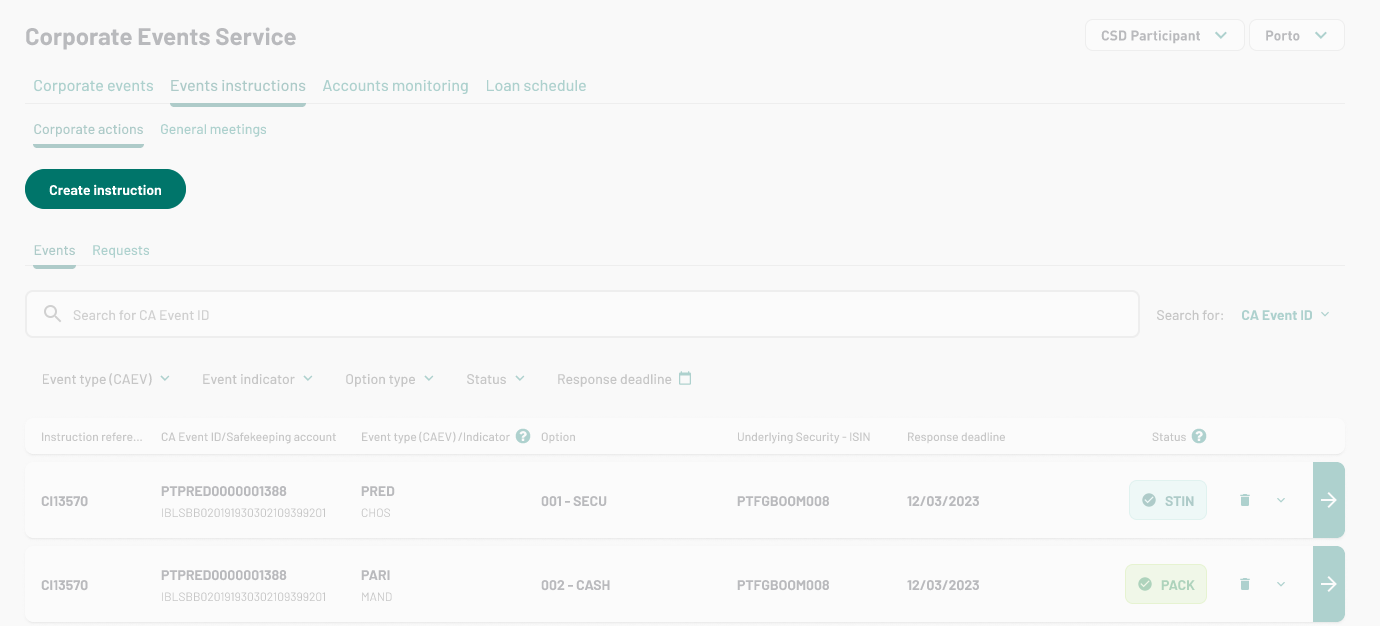
When creating an instruction from “Instructions list”, you will be asked to fill-in the following information:
| CA Event ID | The unique identifier assigned to the corporate action event. The event ID can be found on the detailed event page. |
| Safekeeping account | The securities account the participant will instruct on. |
| Option type | The option the participant will instruct on. |
| Quantity to instruct | The quantity the participant will instruct. |
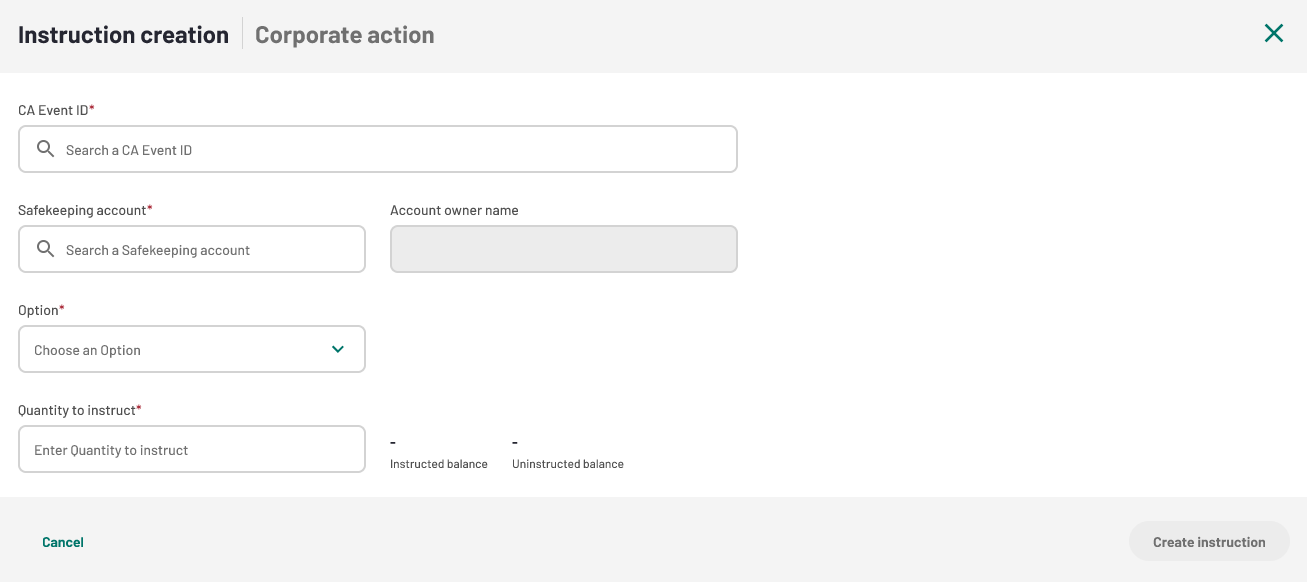
You can start typing your Event ID on search bar and a dropdown suggestion will be displayed.
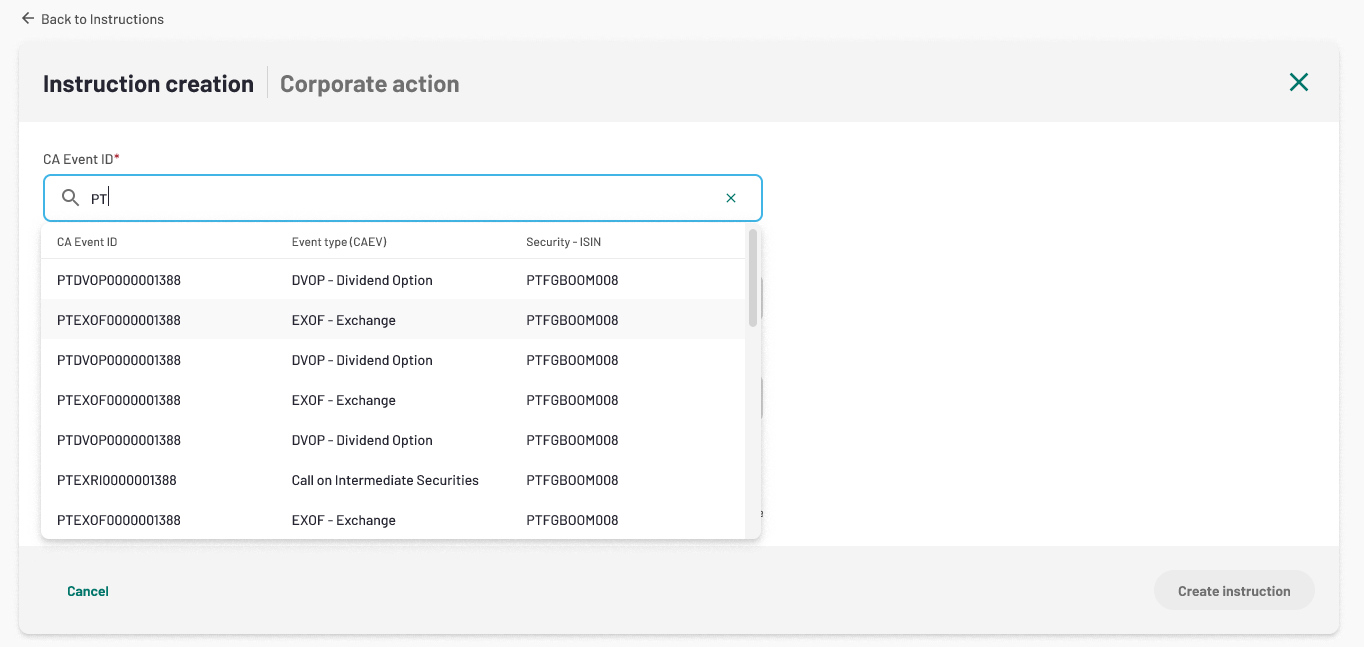
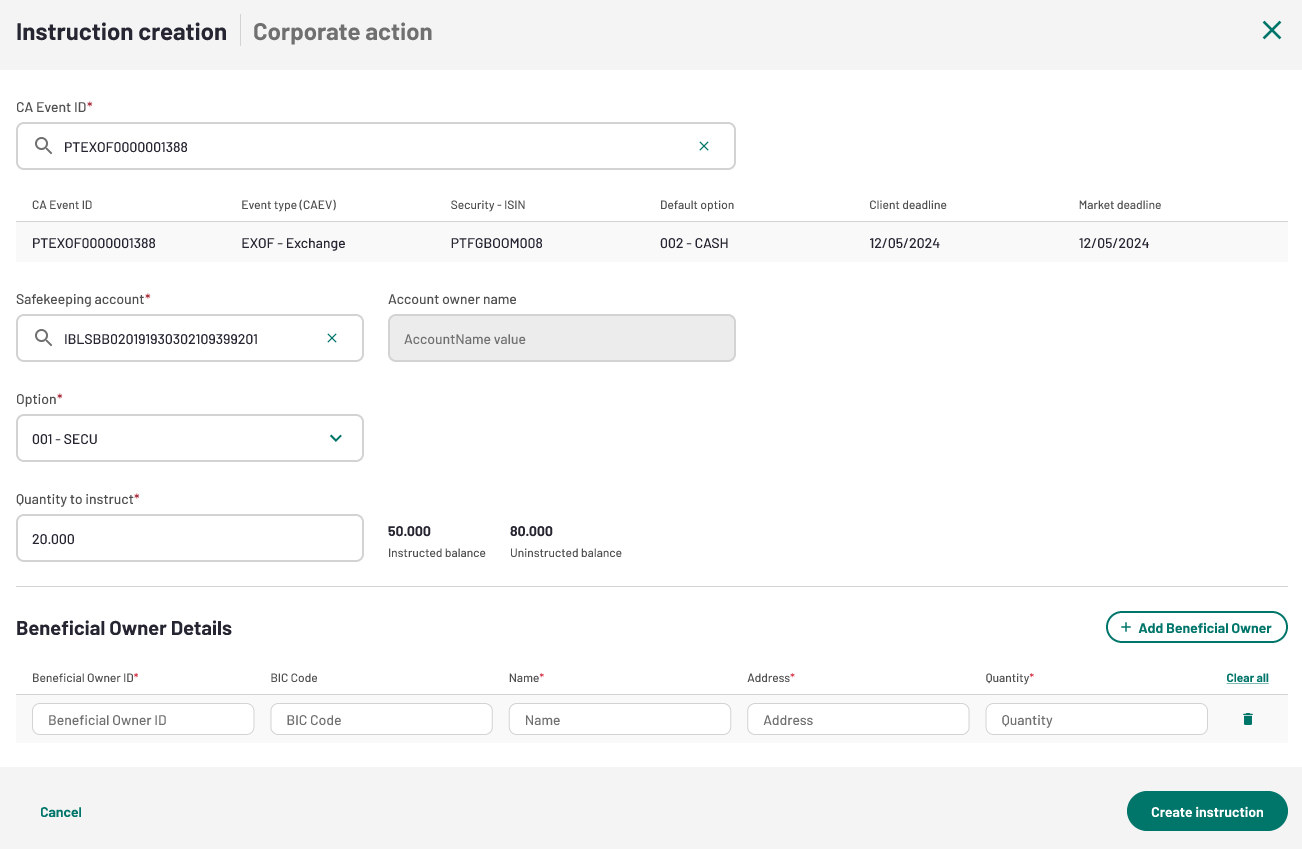
If the issuer has requested that beneficial owner details are necessary. The beneficial owner details fields are visible and can be filled out. It is possible to create several Beneficial Owner Details per instruction.
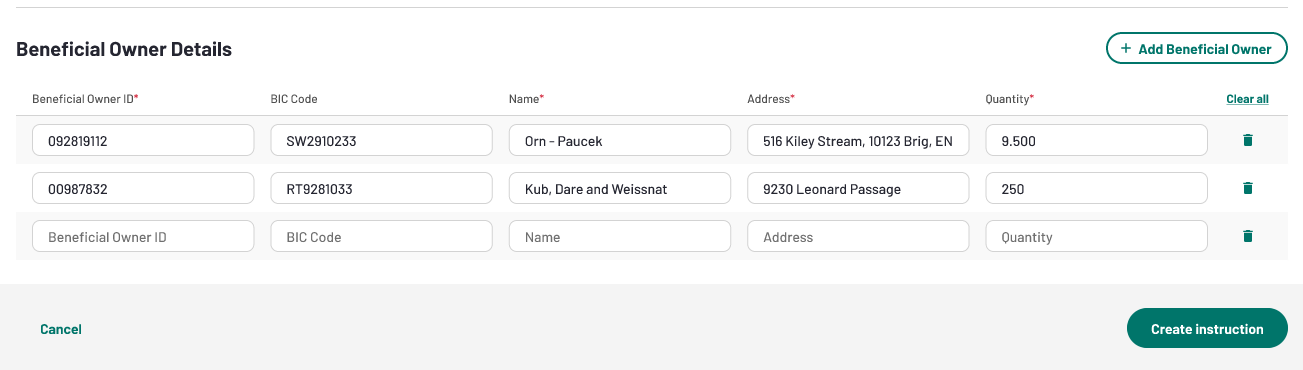
Once you have filled-in the necessary information, click create instruction.
The participant is directed to the “Requests list” tab from the “Event instructions” section.
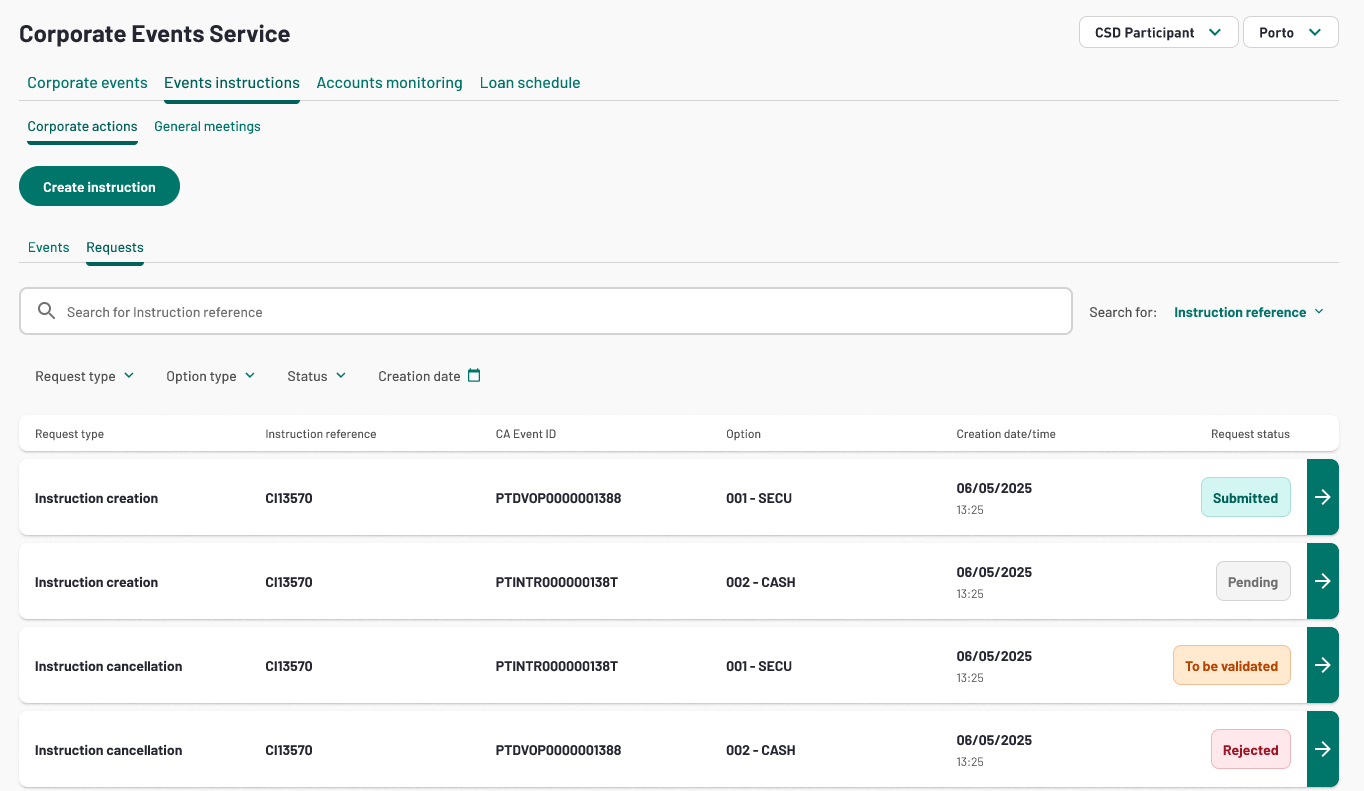
The participant can access to instruction creation request by clicking on green arrow.
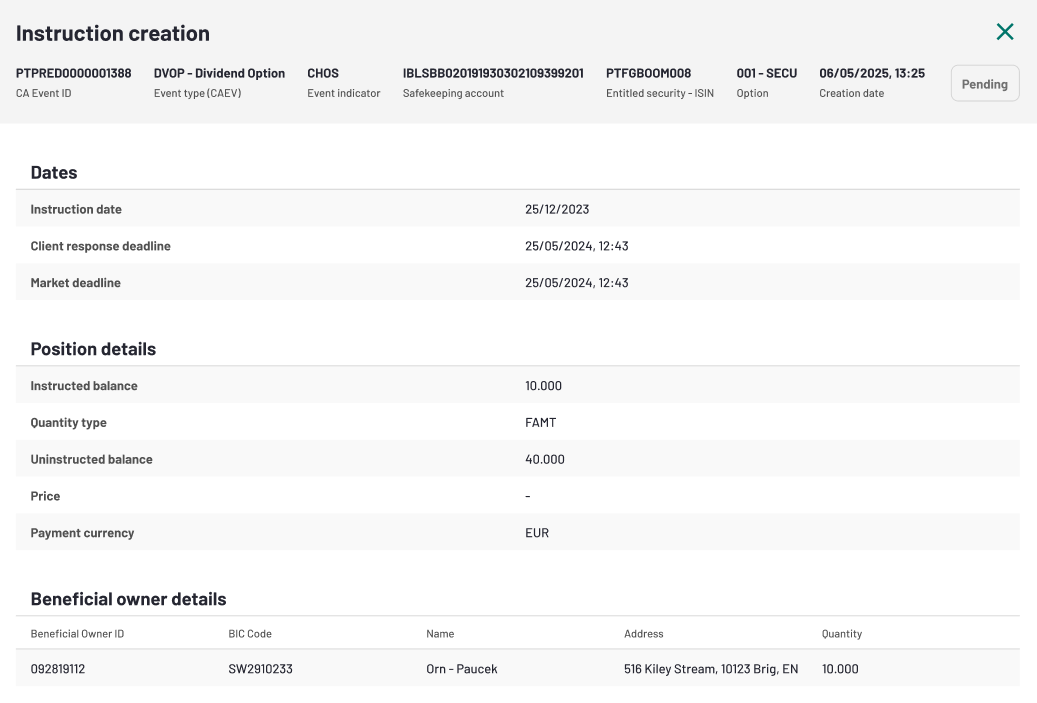
4eyes approval
When the participant creates an instruction request, another participant from the same entity can see the instruction creation request in “Requests list” and approve or reject the request.

The participant can access to instruction creation request and approve or reject the request.
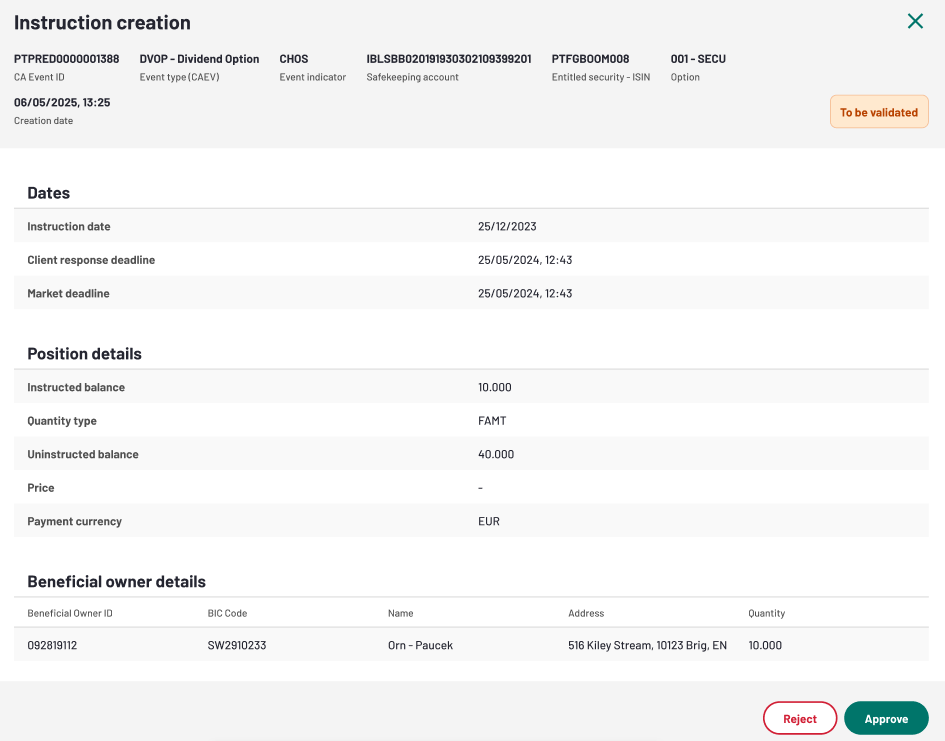
The participant can add a rejection reason and clicks on reject button. The status of the request becomes “Rejected” and the participant who created the request can consult the rejection reason.
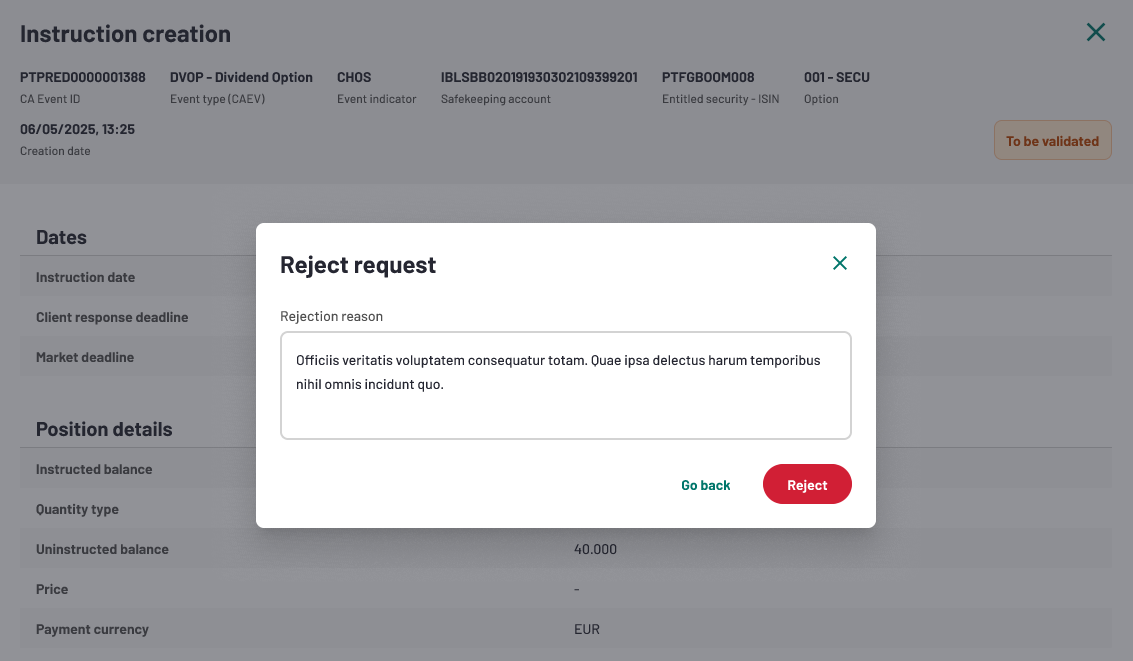
The participant can approve the instruction creation request and the status becomes “Submitted”.
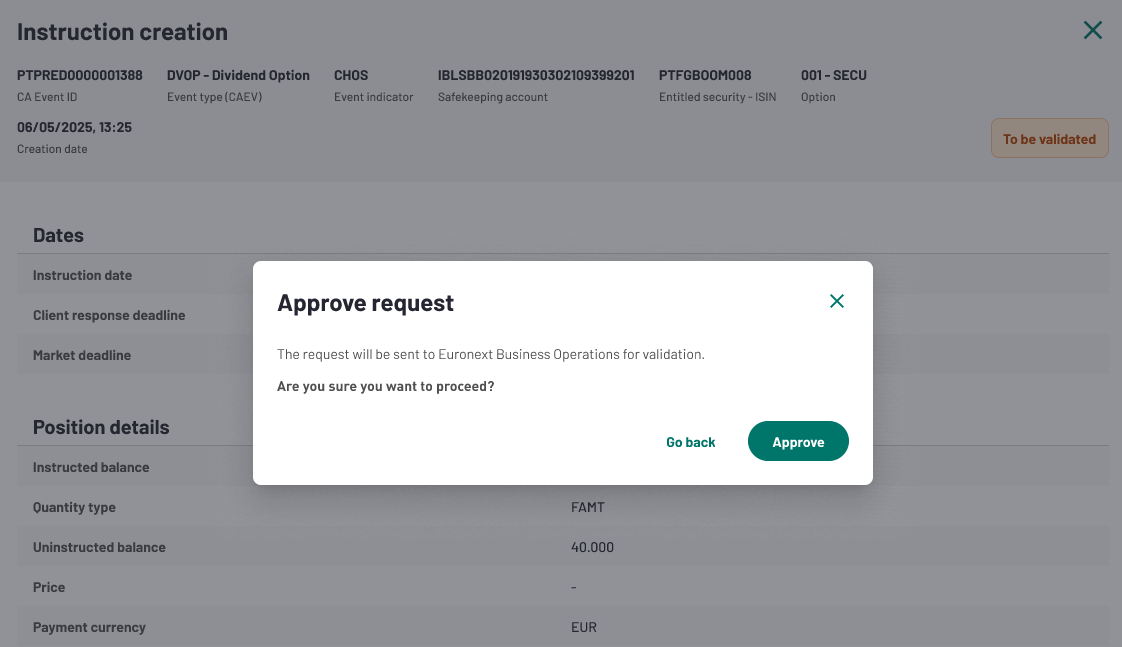

The participant can access “Instructions” list and search for the instruction processed with the corresponding status.
Please note that there is a process time before the instruction is taken into account.
Once the instruction is populated in “Instructions” list, the participant can go back to “Requests list” and update the status from “Submitted” to “Failed” or “Validated”.
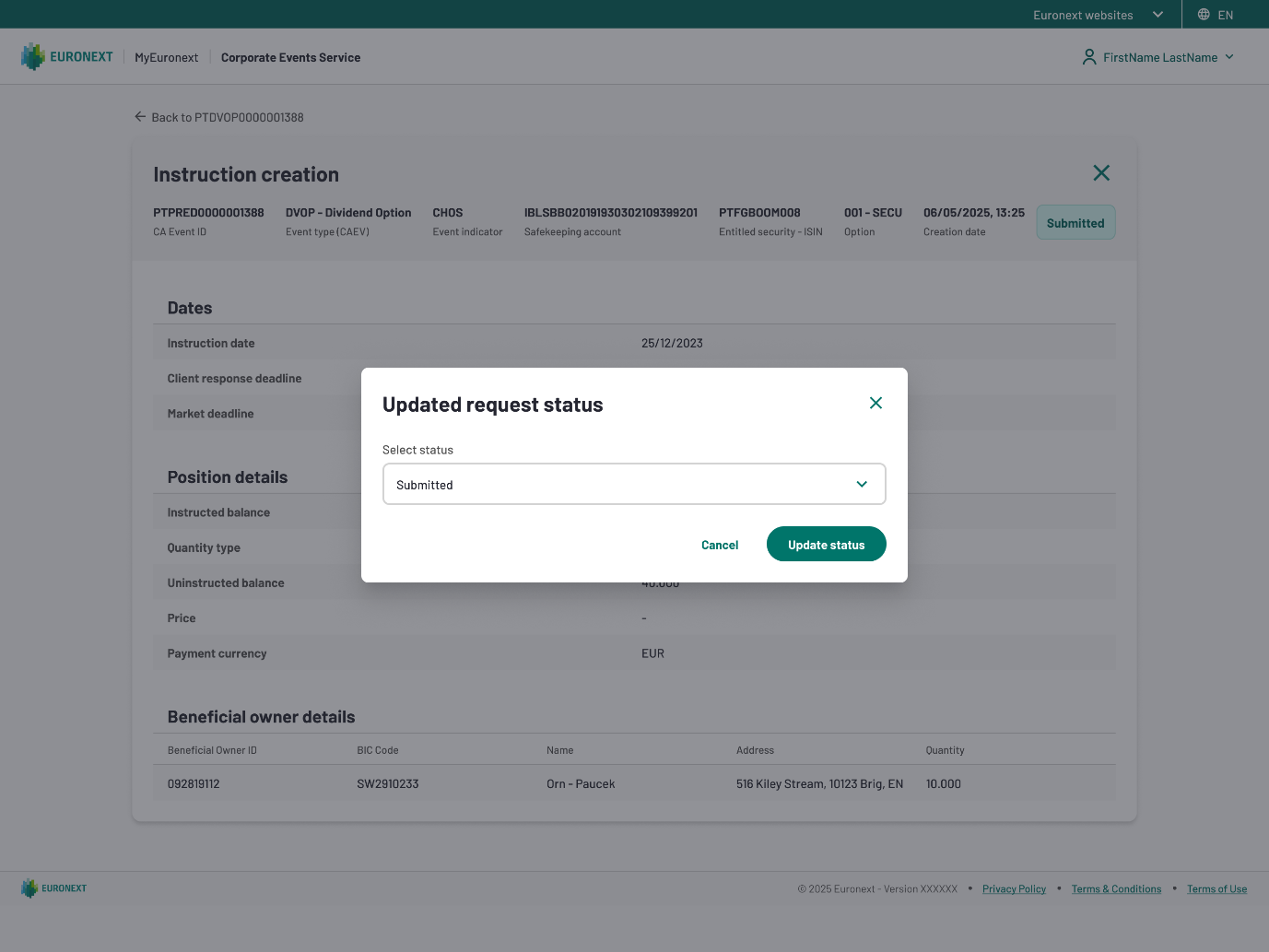
From event information
In the event detail page it is possible to create an instruction. You can create instruction from the event details. Then the CA event ID is prefilled. The remaining information the participant need to fill in are the same as described above.
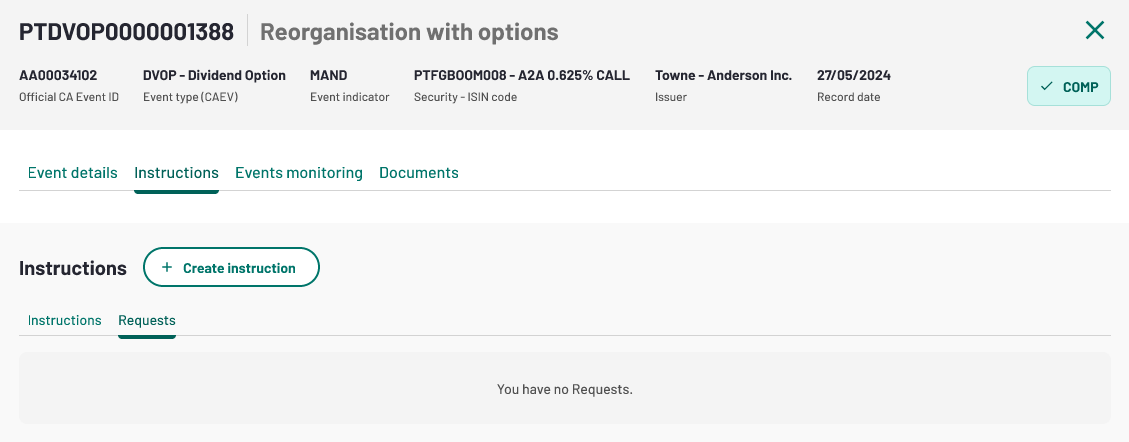
The 4eyes approval process also applies to instructions created from “Instructions” tab under event detailed screen. Please refer to #4eyes approval above.
Instruction cancellation
You can choose to cancel an instruction by clicking on "Request Cancellation" on bottom left of instruction details page.
It’s also possible to request cancellation from “Event instructions” list or from “Instructions” list in event detailed page, by clicking on trash icon.
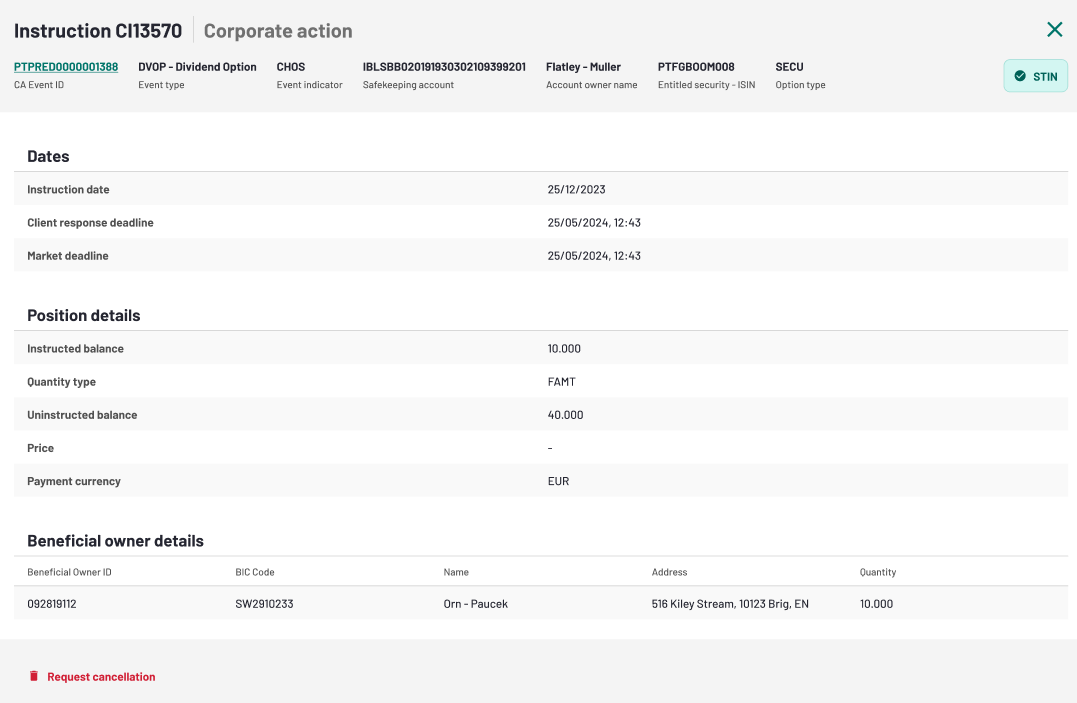
A pop-up will appear asking you to details reason of cancellation and validate the request cancellation.
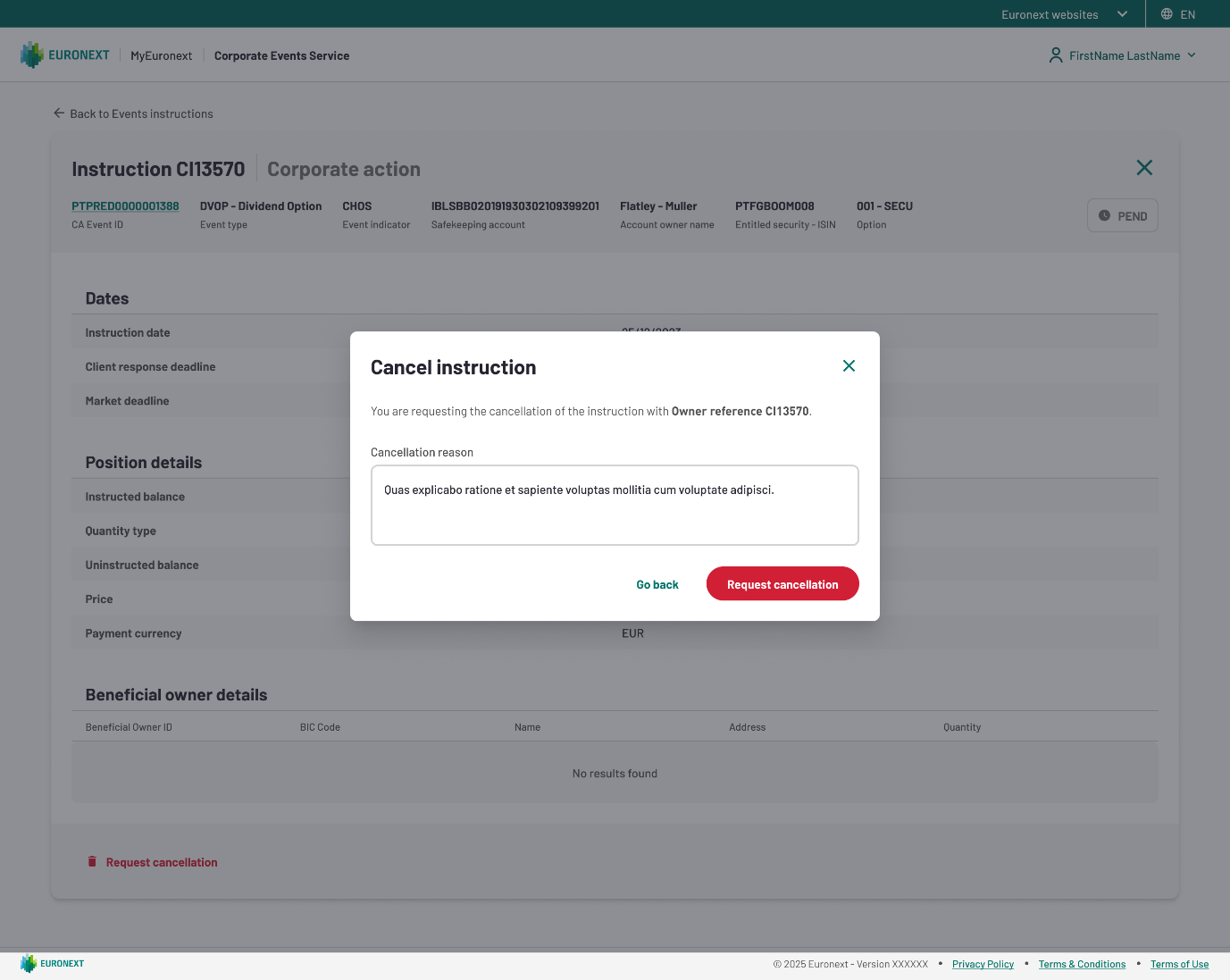
The new instruction cancellation request is available in a separated list (Requests) with the status “Pending”.
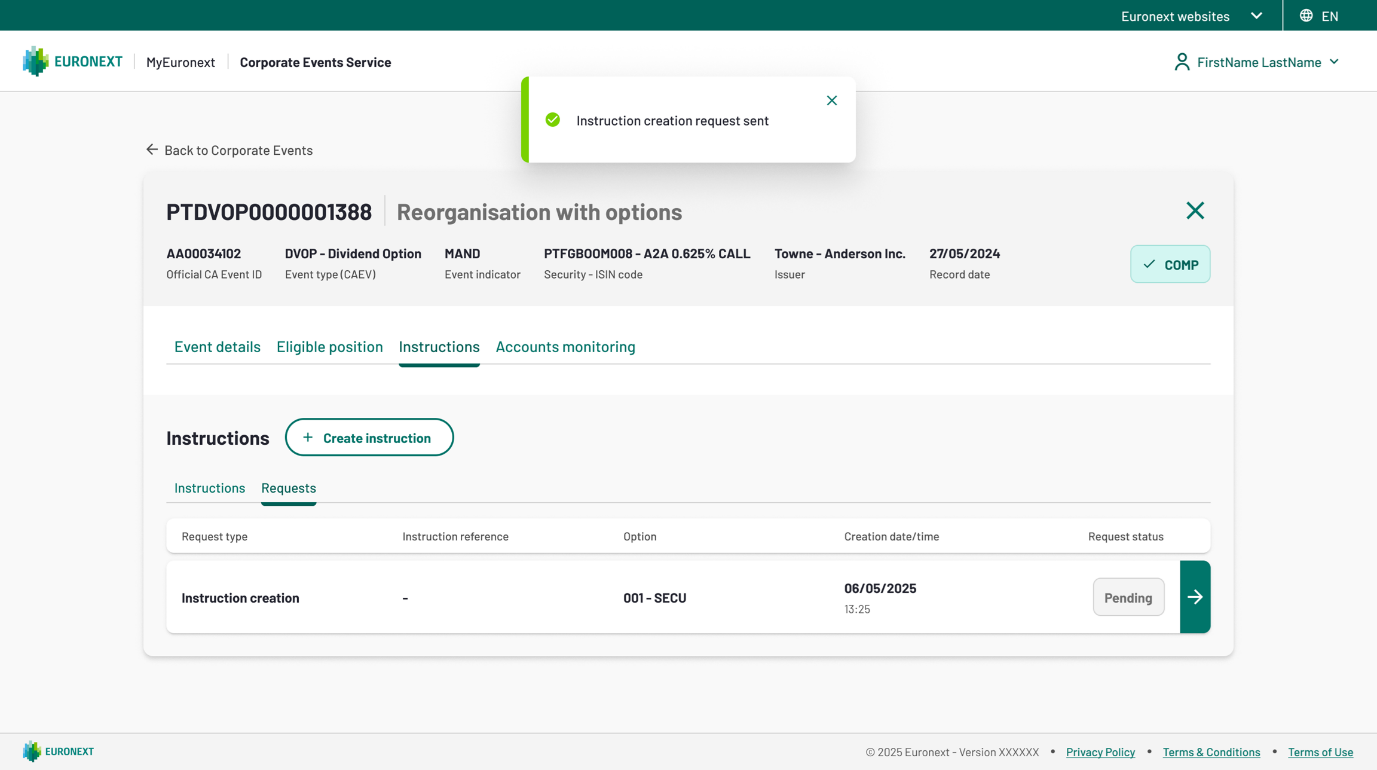
Other participants from the same entity as the participant who created the instruction cancellation request will see the request in “To be validated” status.

By oppening the request, two option will be available : Reject or Approve.

4eyes approval
Reject Workflow
You'll have to confirm action through the popup windows and explain the rejection reason.
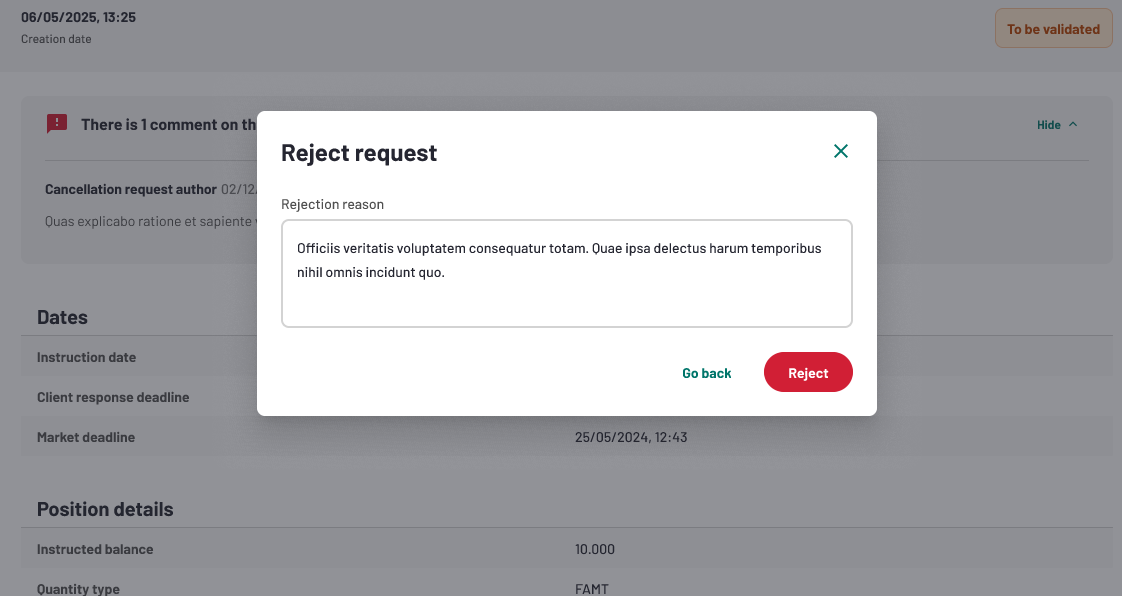
Then, a confirmation banner will be displayed to confirm the rejection.
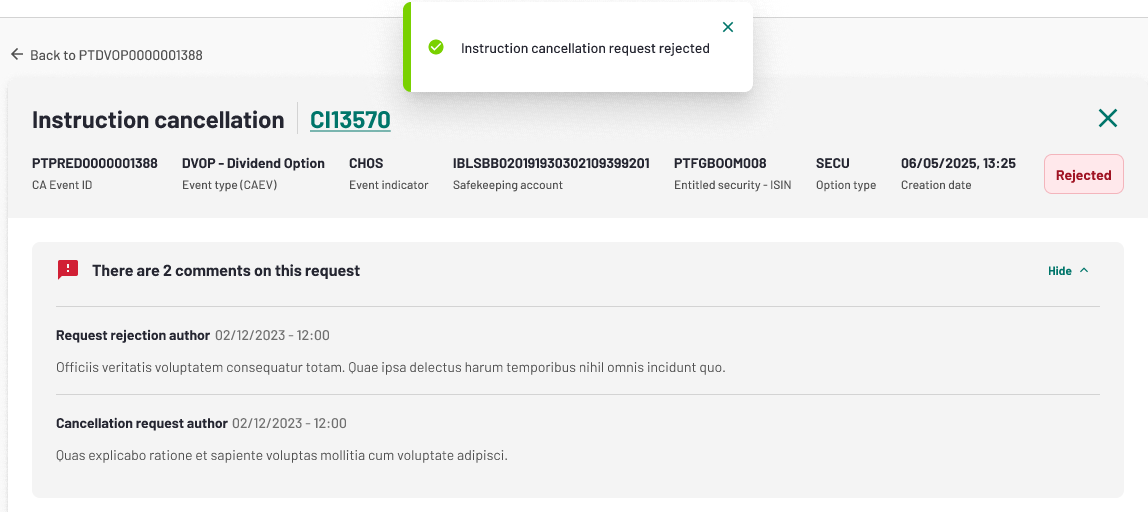
If you goes back to “Requests” tab in “Instructions” list, you will see your request with the status"Rejected".

Approve Workflow
You'll have to confirm action through the popup windows.
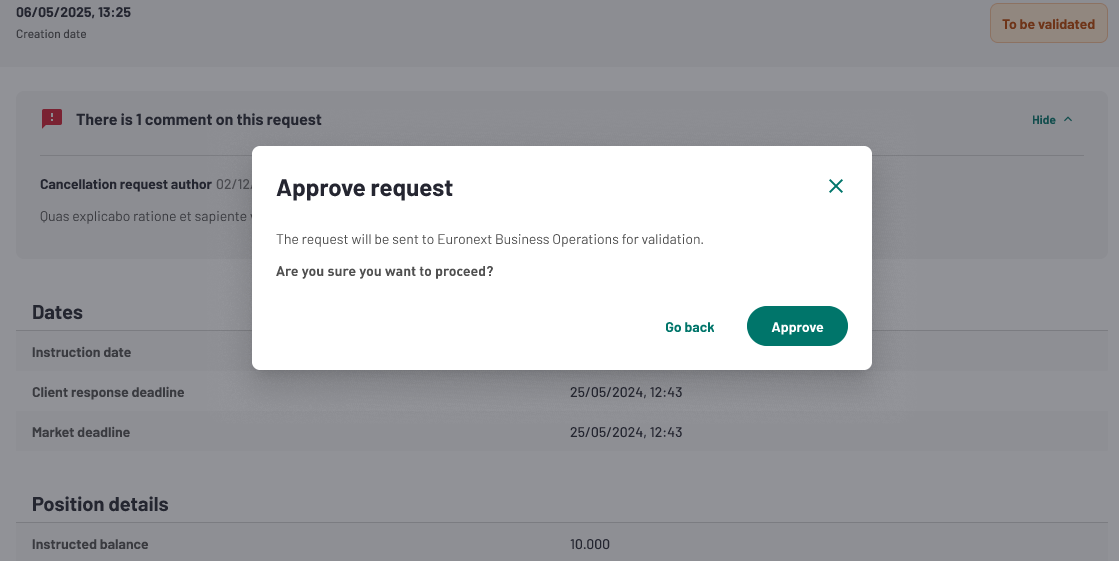
Then, a confirmation banner will be displayed to confirm the submission.
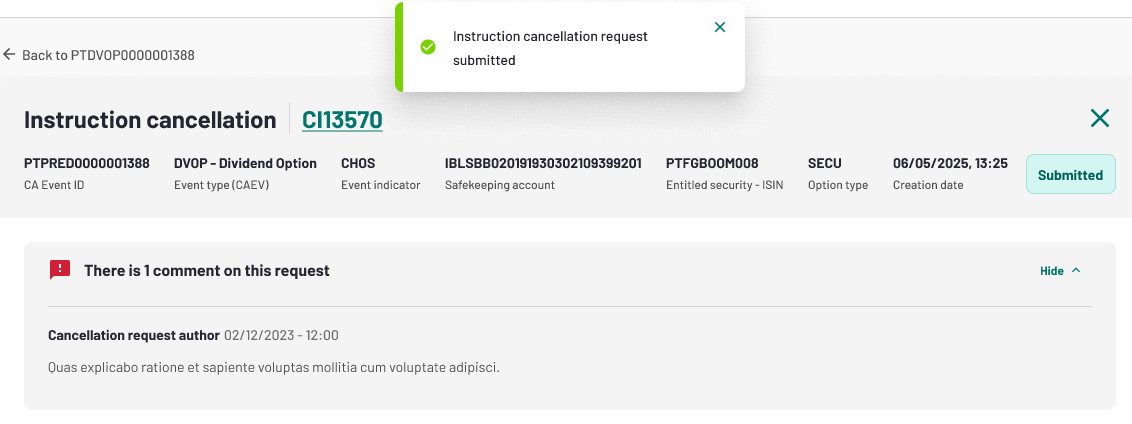
If you goes back to ”Requests” tab in ”Instructions” list, you will find your request with the status"Submitted"
Please note that there is a process time before the instruction is taken into account.

Instruction details
You can also click on one of Instructions from the list to see its details. You will be able to see:
- Dates
- Position details
- Beneficial owner details
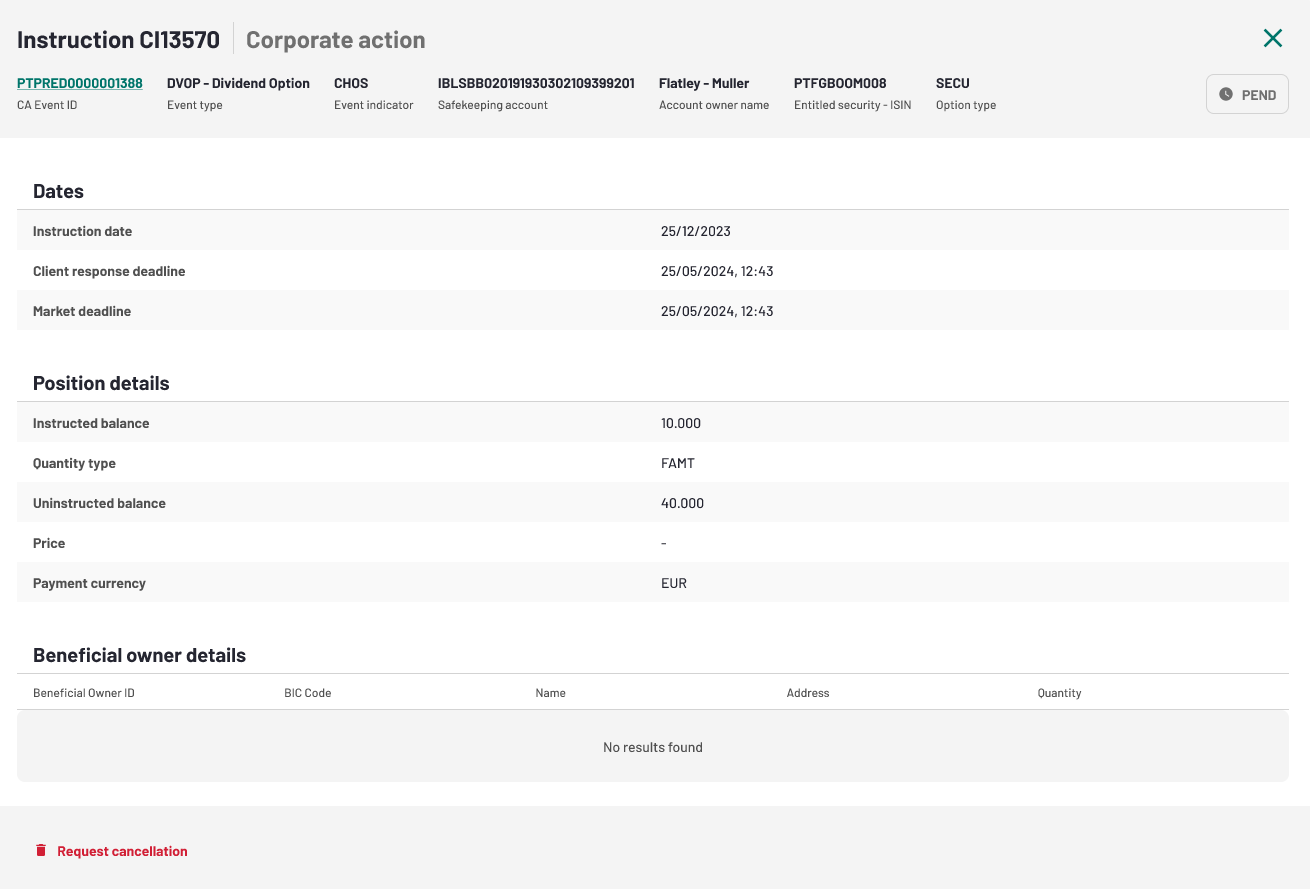
Once the instruction is populated in “Instructions” list with the status “CANC” or “Cancellation rejected”, the participant can go back to “Requests list” and update the status from “Submitted” to “validated” or “Failed”.
